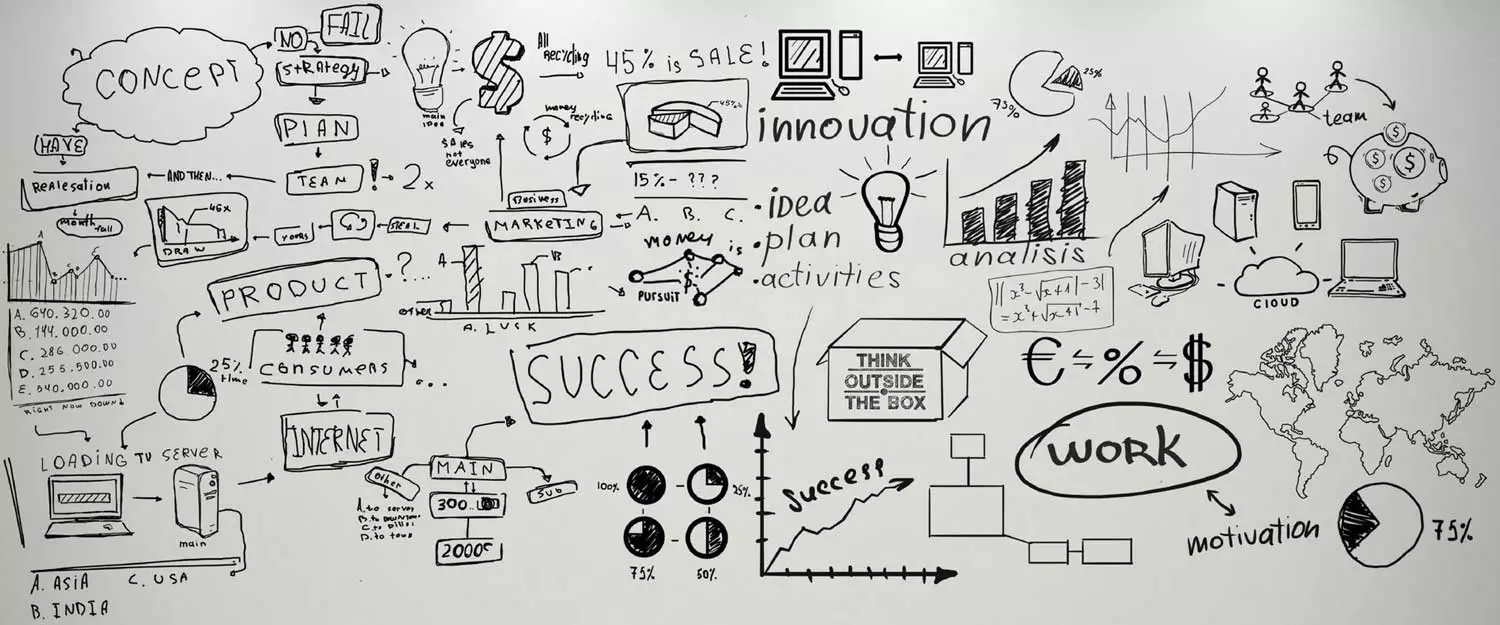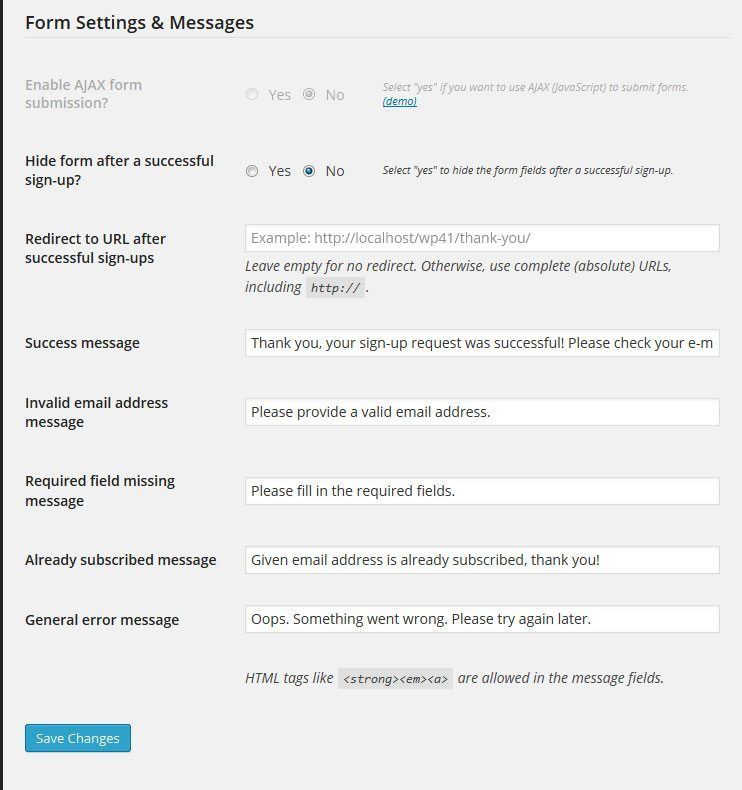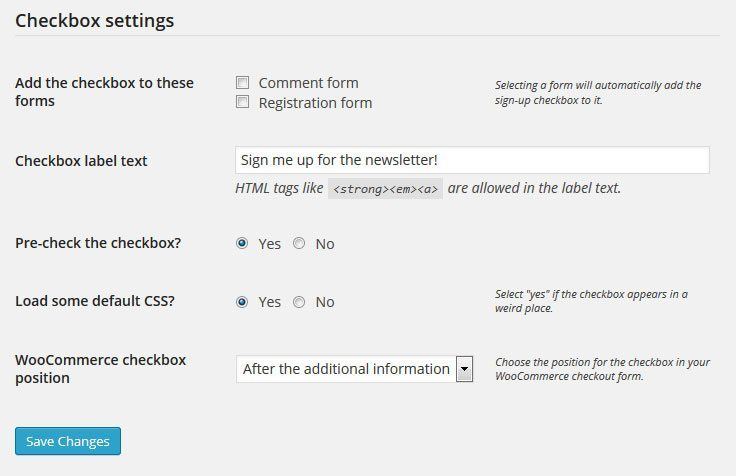If you need proof as to why you should up your email marketing game, 72% of people prefer to get business communications via email and the ROI on email marketing can be as high as $38 for every $1 spent. We find that to be a good enough reason to learn how to integrate MailChimp and WordPress.
If you are looking for the best solution for email marketing, and how to integrate with WordPress, MailChimp is one of the easiest tools to use (and integrates incredibly well with WP, which is a massive plus). How your forms look will depend a lot on the WordPress theme that you choose.
In this article, we’re going to walk you through everything you need to know about integrating MailChimp and a WordPress website to help stay ahead of trends in email marketing for 2018. By the end, you’ll know how to capture leads on your website, automatically send blog posts via email, and which WordPress plugins can supercharge your MailChimp marketing.
Let’s dive in.
WHY USE MAILCHIMP?
First things first: why should you use MailChimp?
It really boils down to one, big thing: simplicity. You don’t need to know any coding to create emails. Everything is drag-and-drop, meaning you can easily add text, images, links, captions, and just about anything else your heart desires.
Emails are automatically mobile friendly, seeing all your statistics is a breeze, and creating simple A/B tests only requires a few clicks.
And here’s the kicker: it’s free to sign up and you get your first 2,000 email subscribers and 12,000 emails per month for free.
In terms of email marketing, MailChimp has an incredibly low barrier to entry. If you want simplicity married to functionality, MailChimp is your golden ticket.
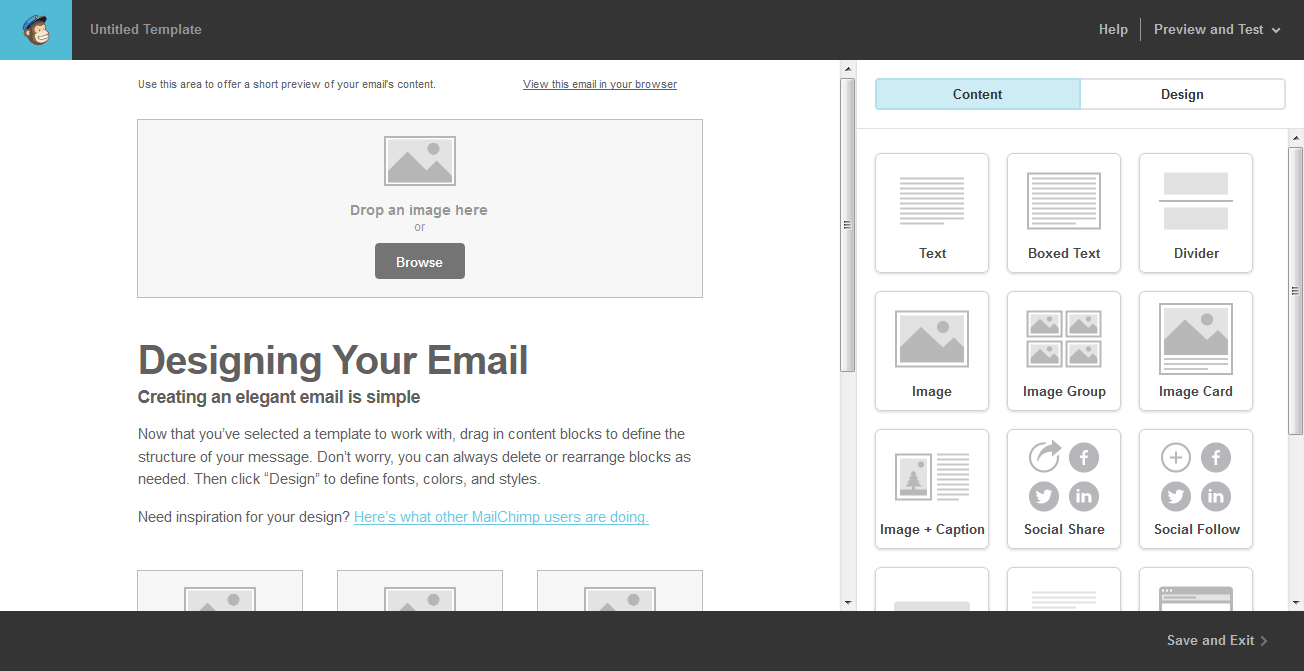
HOW TO INTEGRATE MAILCHIMP WITH WORDPRESS
Good looks and ease-of-use are two critical important factors in getting people to subscribe to your email list. The sign-up form you put on your WordPress site needs to be easy on the eyes and easy on the brain. The more difficult or confusing it is to sign up, the less likely people will end up on your list.
Fortunately, MailChimp and WordPress websites are very friendly. They’re practically best friends.
ADD OPT-IN FORMS USING A PLUGIN
If you’re looking for a plugin to integrate MailChimp with WordPress, what better plugin to use than the one called MailChimp for WordPress?
With this plugin, you can easily create and seamlessly embed customized signup forms anywhere on your WordPress site. It has nearly a perfect rating (95%,) and more than 200,000 sites are using it.
Here’s how to set it up.
SETTING UP THE MAILCHIMP FOR WORDPRESS PLUGIN
First, go to the WordPress plugin directory and download the plugin to your computer. After you unpack it, upload it to your plugins folder within WordPress. Alternatively, you can install it directly from the WordPress backend and activate it.
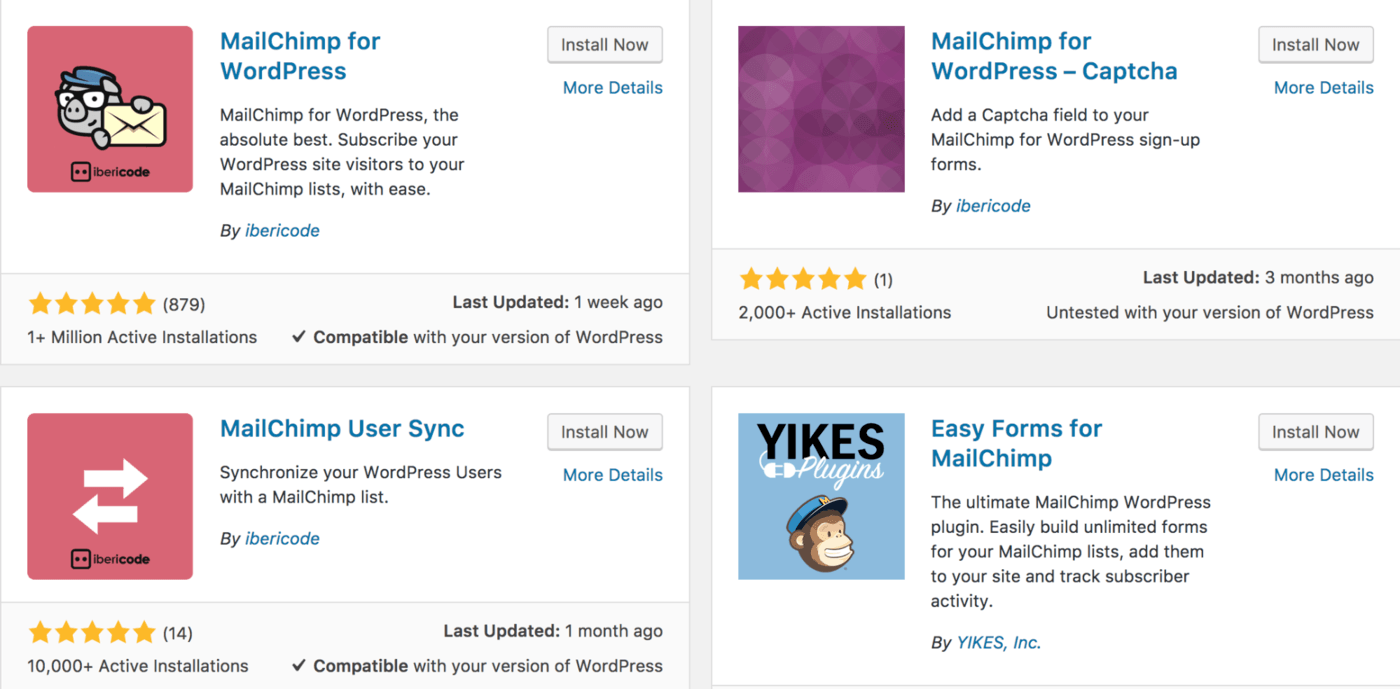 Next, you’ll need to connect your MailChimp account with the plugin. To do this, you’ll need to get your API key from MailChimp and paste it within the plugin.
Next, you’ll need to connect your MailChimp account with the plugin. To do this, you’ll need to get your API key from MailChimp and paste it within the plugin.
To find your API key, log into your MailChimp account, visit Account > Extras > API keys. On the API keys page, scroll down and click on the “Create A Key” option. In the API key column, you will see a box with a bunch of numbers and letters in it — copy what’s in that box.
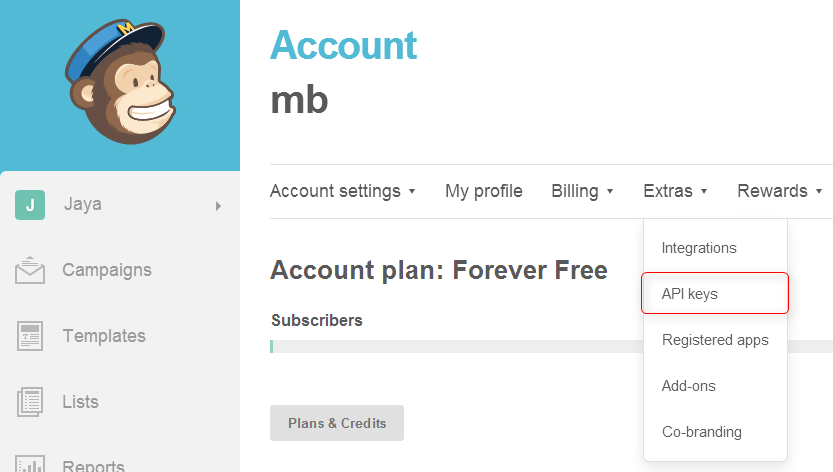 Next, go back to your WordPress plugin and navigate to the Settings menu of that plugin. On the very first page, you will see a box where you can paste the API key. Paste it, then hit “Save Settings.”
Next, go back to your WordPress plugin and navigate to the Settings menu of that plugin. On the very first page, you will see a box where you can paste the API key. Paste it, then hit “Save Settings.”
Boom. Your plugin is now connected with MailChimp. One of the benefits of learning how to integrate MailChimp and WordPress is that integrating other plugins is a lot like it; easy.
CREATE A SIGNUP FORM
After getting the plugin installed, you can create a signup form to put on your WordPress site.
Within the plugin, go to Forms. Here you can choose the design and format of the signup form. MailChimp for WordPress has five themes to choose from and a field generator where you can customize the form by adding HTML elements.
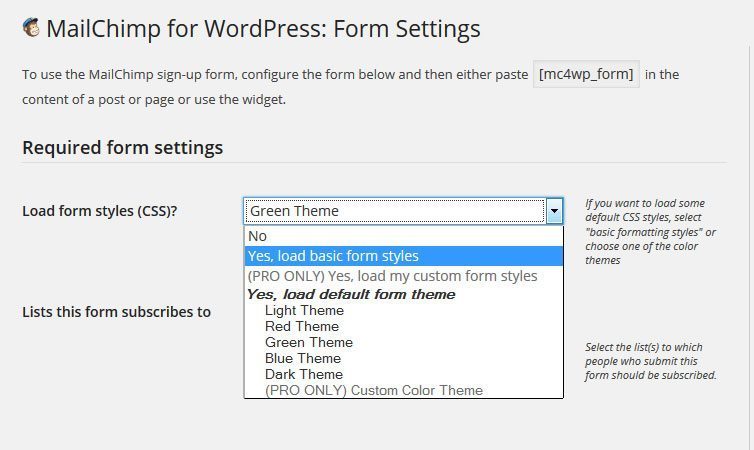 Below, you can see extra settings, like the automated messages and the redirect URL.
Below, you can see extra settings, like the automated messages and the redirect URL.
PUT THE SIGNUP FORM ON YOUR SITE
There are many ways to get your signup forms on your WordPress site. The first is to use a shortcode. Underneath the builder module in the plugin is where you will find the shortcode. If you paste this anywhere within a post or page, it will automatically add the form to that spot.
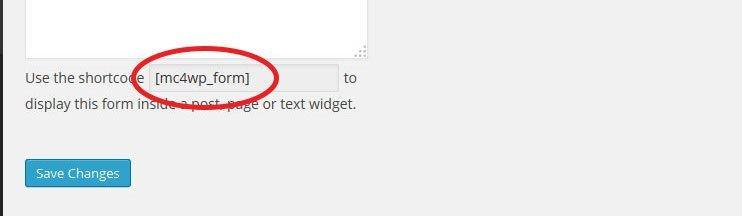 Another way is to use the MailChimp widget, which you can find by going to Appearance > Widgets in WordPress. Just drag and drop the widget to your sidebar or footer, change the title if you like, and hit save.
Another way is to use the MailChimp widget, which you can find by going to Appearance > Widgets in WordPress. Just drag and drop the widget to your sidebar or footer, change the title if you like, and hit save.
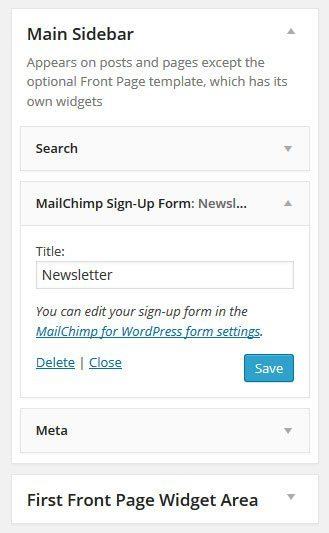 Plus, thanks to this awesome plugin, there is a third way to get a signup form on your site. You’re going to like this one. You can allow anyone who writes a comment or uses a contact form on your site to sign up to your email list. Simply go to the Checkbox settings to activate this option. Cool, right?
Plus, thanks to this awesome plugin, there is a third way to get a signup form on your site. You’re going to like this one. You can allow anyone who writes a comment or uses a contact form on your site to sign up to your email list. Simply go to the Checkbox settings to activate this option. Cool, right?
ADDING FORMS MANUALLY
If you want to get slightly more technical, you can add MailChimp opt-in forms manually to your site.
Instead of using the plugin, you can go through your MailChimp backend. Many developers prefer this route.
To do this, go to the the Lists page within MailChimp. Next to the name of your email list, you’ll see a drop-down arrow next to the Stats button. One of the options from that drop-down arrow is Signup Forms. Click it.
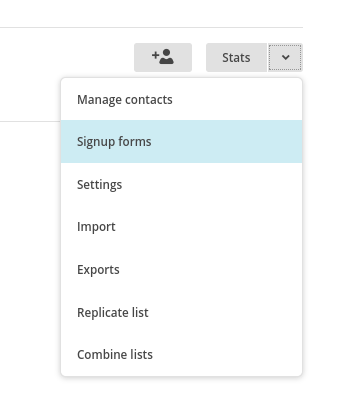 On this page, you will see some different options: General forms, Embedded forms, Subscriber popups, Form integrations.
On this page, you will see some different options: General forms, Embedded forms, Subscriber popups, Form integrations.
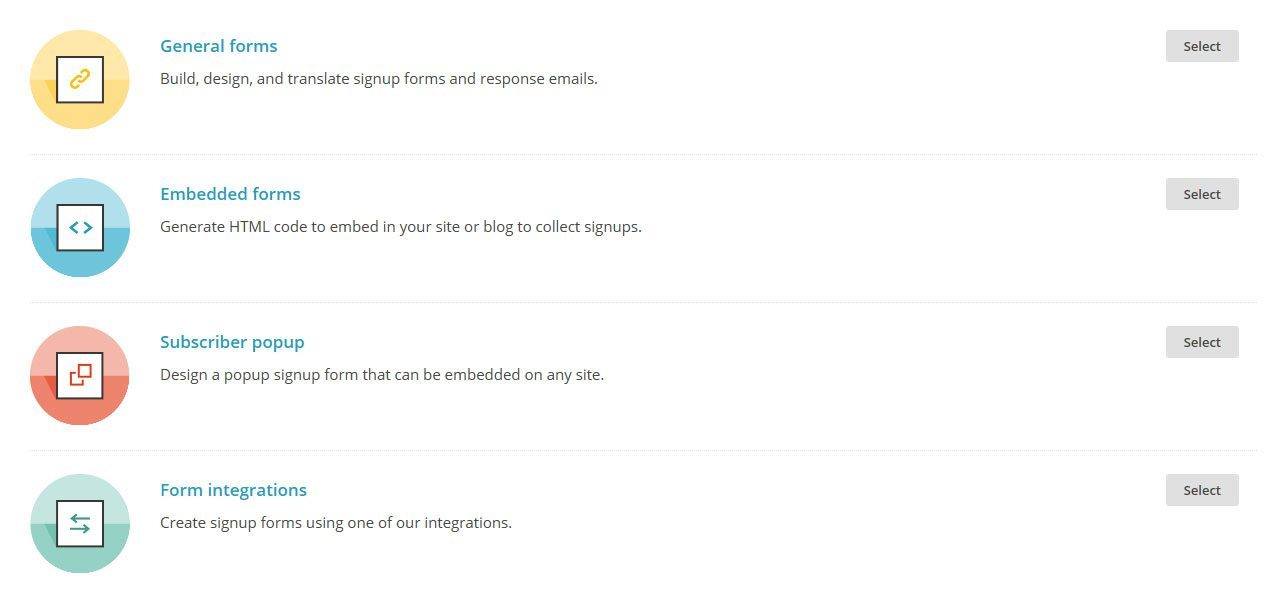 If you click on Embedded forms, you can then design your signup form. Once you’ve chosen your template (Classic, Super Slim or Naked) and selected what fields you want, you can scroll down under the header “Copy/paste onto your site.” That box has the HTML code that you will copy and paste within your post or page. Would you have guessed that you would work with HTML code while learning how to integrate MailChimp and WordPress?
If you click on Embedded forms, you can then design your signup form. Once you’ve chosen your template (Classic, Super Slim or Naked) and selected what fields you want, you can scroll down under the header “Copy/paste onto your site.” That box has the HTML code that you will copy and paste within your post or page. Would you have guessed that you would work with HTML code while learning how to integrate MailChimp and WordPress?
When you paste the HTML on your post or page, make sure you switch over to the “Text” view rather than the “Visual” view.
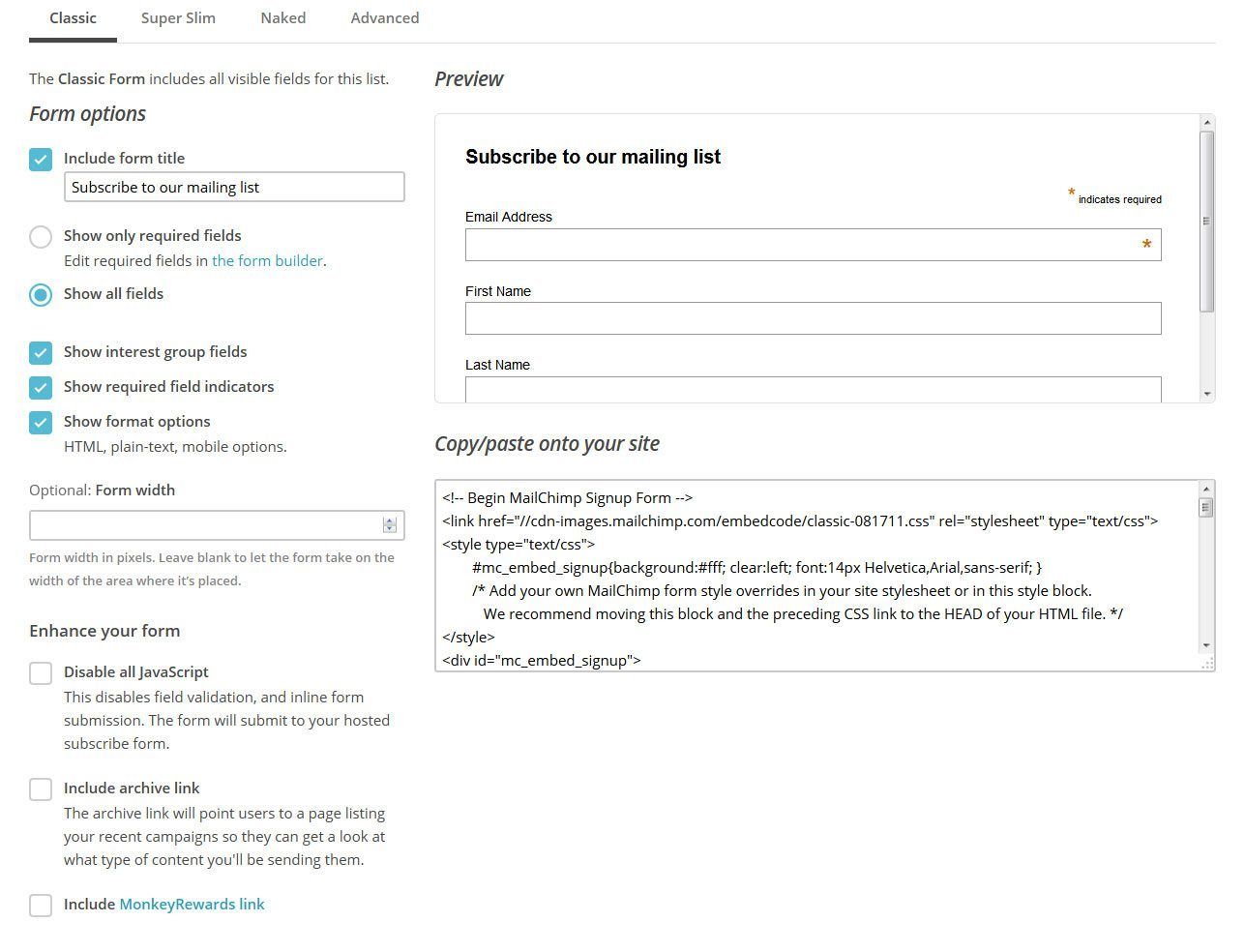 SUPERCHARGING YOUR MAILCHIMP-WORDPRESS MARKETING
SUPERCHARGING YOUR MAILCHIMP-WORDPRESS MARKETING
MailChimp and WordPress are a power couple, and if you know what you’re doing, you can really take things to the next level.
Here are some ways you can take this MailChimp-WordPress integration and knock it out of the park. These tips will help you make the most of it all.
AUTO-SEND BLOG POSTS TO YOUR EMAIL LIST
MailChimp has a feature called “RSS-driven campaigns.” What that means is you can have MailChimp automatically out an email every time you write a blog post. This is an easy way to keep people up to date with the action happening on your blog.
HOW TO SET UP AN RSS-DRIVEN CAMPAIGN THROUGH MAILCHIMP
An RSS feed is something that is automatically created by your blog. Every time you add a new post, it goes into the RSS feed. MailChimp can use that feed to pull the full or partial content of your blog posts into emails, and then send those emails to your list. How is that for a bit of marketing strategy help while learning how to integrate MailChimp and WordPress?
First, you’ll need the URL of your RSS feed (side note: if you want to send your subscribers content from multiple RSS feeds, you can use MailChimp’s FEED merge tag, or use a feed aggregator like RSSUnify or RSS Mix).
Although the content that goes out is depends on what you post on your site, you can use MailChimp to customize when to email the content to your subscribers.
In WordPress, the link to the RSS feed is often times www.yoursitename.com/feed.
To set up the RSS-Driven Campaign, navigate to the Campaigns page and hit the “Create Campaign” button. In the popup box that appears, choose “Create an Email.”
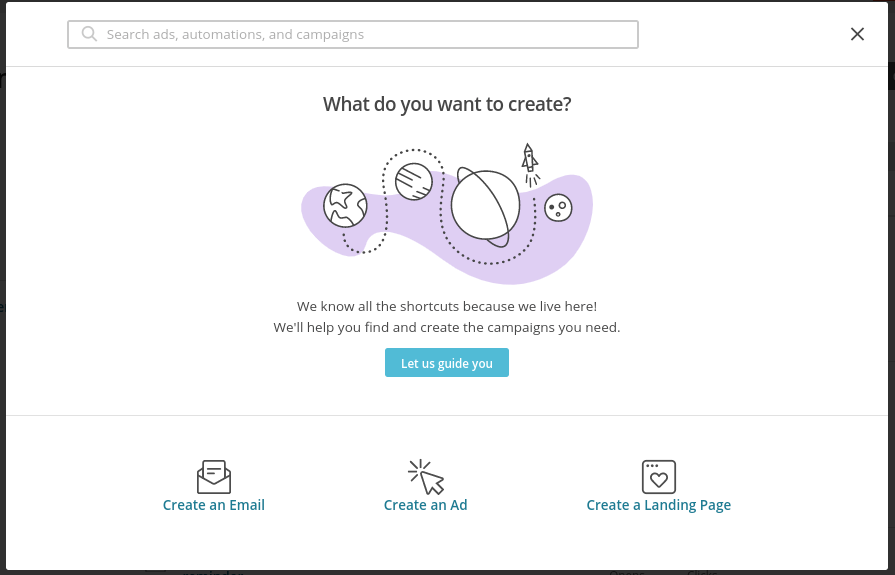 Choose the Automated tab then choose “Share blog updates.”
Choose the Automated tab then choose “Share blog updates.”
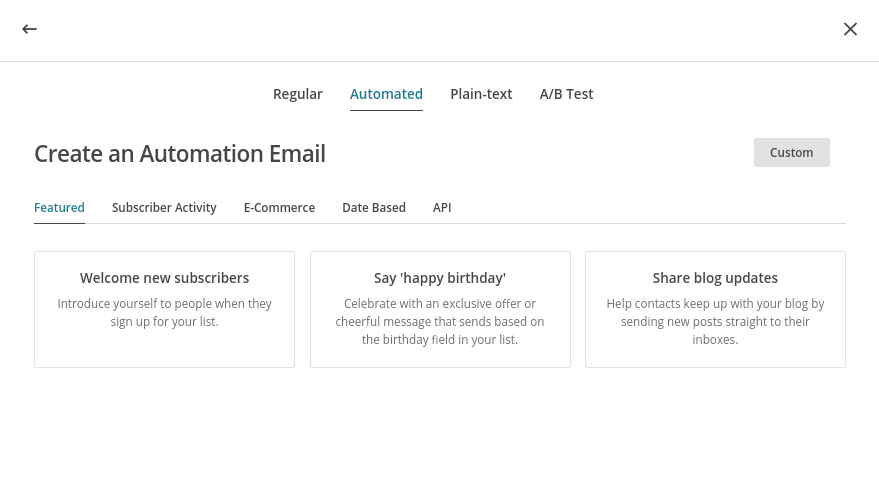
Enter the name of your campaign, choose the list you’ll be sending this to, then hit “Begin.”
On the next page, you’ll enter the RSS feed URL, how often you want this auto-send to go out, and choose the template and design of the auto email.
And now you’re all set!
ADDITIONAL PLUGINS TO USE WITH MAILCHIMP
Numerous companies have created WordPress plugins specifically designed to improve your MailChimp email marketing even further. Here are some of the most popular ones.
MAILCHIMP FORMS BY MAILMUNCH
MailMunch is an a suite of tools designed to help marketers grow their email lists fast. It has a variety of lead capture forms, including scroll mats, advanced pop-up forms, slide boxes, and a lot more.
If you’re really looking to supercharge your MailChimp marketing, this might be the right solution.
EASY FORMS FOR MAILCHIMP
Unfortunately, MailChimp’s standard opt-in forms are pretty ugly. As great as MailChimp is in terms of simplicity, it’s not the best when it comes to collecting email addresses. That’s why plugins like Easy Forms are useful. If you really want to customize the look and feel of your form, this plugin has built-in CSS classes that can dramatically improve the look.
WOOCOMMERCE MAILCHIMP
If you sell products using WooCommerce, you’re going to want to use this plugin.
With this plugin, you can integrate WooCommerce with MailChimp, automatically assigning customers to their preferred email lists and MailChimp interest groups after finishing an order.
You can then create your own interest groups and add subscribers based on the list they belong to.
Additionally, you can add an opt-in option at the checkout page, giving customers yet one more opportunity to get on your email list.
MAILCHIMP ACTIVITY
The MailChimp activity plugin lets you see all your MailChimp stats in your WordPress dashboard. This means you don’t even need to login to MailChimp to get a feel for what’s happening with your list.
MAILCHIMP COMMENTS
This is a fantastic way to build your list through the comments on your WordPress blog. When a person comments on a post, they’re given the option of signing up for your email list. If they do, you can automatically direct them to different lists depending the post they comment on.
GO FORTH AND CONQUER!
You now have everything you need to conquer email marketing with MailChimp and WordPress. Yes, you should keep using social media to promote your business and brand. But unlike social media, in which people are randomly scrolling through hundreds of random posts, email has the ability to grab people’s full attention. When something shows up in their inbox, they need to take action on it, even if that action is deleting the email.
The world is yours!
Full disclosure, this is a sponsored post that was originally posted to Pagely.