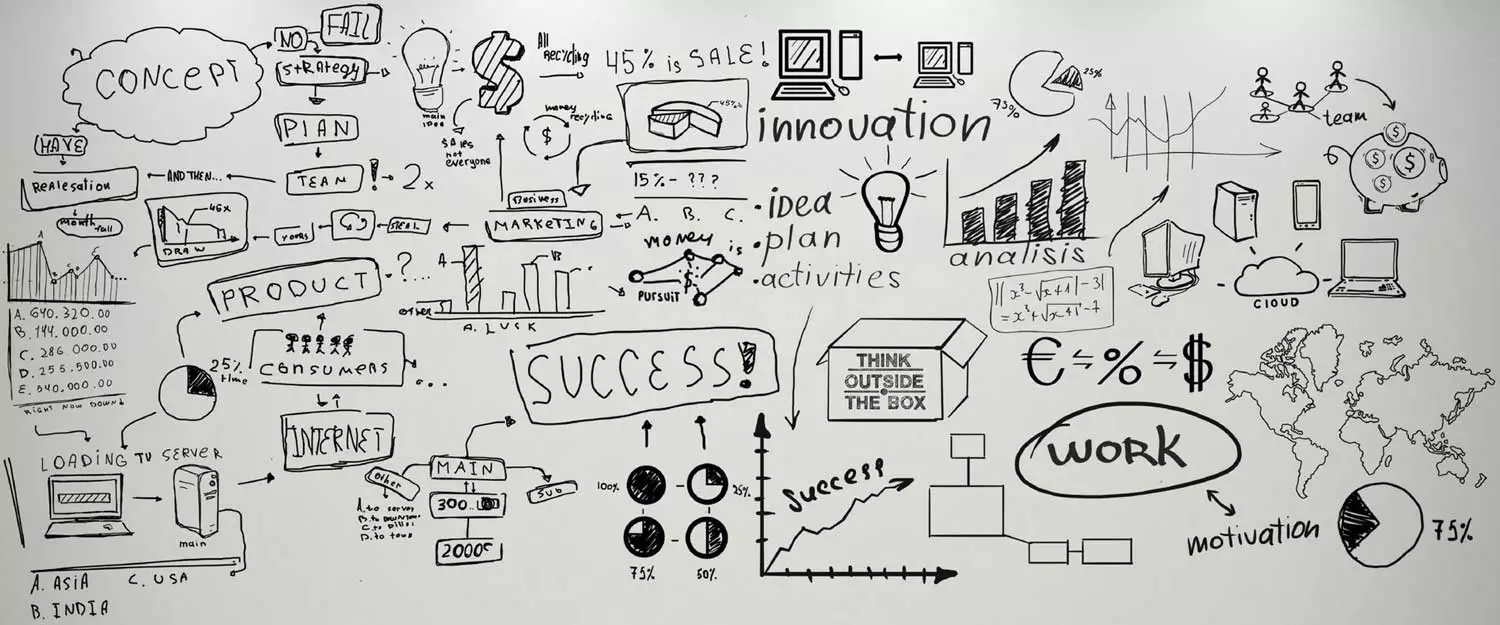Do you ever become disappointed by the fact that you aren’t getting the desired results from the forms on your WordPress website?
It might appear as though no one is interested in filling out your order form or contact form. The opposite might be true, however. It’s more likely that some readers start filling out your forms and then abandon the forms before completing the request.
This is known as form abandonment and it leads to lost leads inside your business. Let’s take a look at four simple steps that will help you solve this problem.
1. Install WPForms & Activate the Abandonment Feature
If you don’t already have the WPForms plugin in your WordPress dashboard, go ahead and install it. Next, simply activate it and then add the abandonment feature.
You will do this by going to your admin panel and finding the Addons section of the WordPress plugin. Click on the Install Addon button next to the abandonment feature.
2. Create Your First Form
Now you can create a new form in the same way you’d normally create one. There are many different types of forms that are available within this plugin. For example:
- Newsletter signup forms
- Survey forms
- Job application forms
- Donation forms
- Free quote forms
- Order forms
- Suggestion forms
- Contact forms
- Membership forms
No matter what type of form you need to use, you have the option to add the abandonment feature to it.
3. Enable the Abandonment Feature
You must enable the abandonment feature on your new form before adding it to your website.
Prior to leaving the form editor, click on Settings. Next, click on the Abandonment feature so that you can tick off the box next to “Enable form abandonment lead capture”. Now your form is ready to work for you.
4. Add Your Form to a Post or Page
There are two simple ways to add your new form to a post or page. The first way is to create a unique page for the form. This means you’ll have a stand-alone URL to house your form in, where you can use your unique brand colors or logo.
Inside the form editor, click on Settings > click the form pages option > enable form pages mode > design your page. Then, click on “Save”.
The second way is to use the Gutenberg editor. When you’re in the editor, click on the Add Block (+) icon. This allows you to search for and select WPForms in the search box.
Use the above tips to start collecting the information from people who don’t finish the forms process on your website. It’s possible they got interrupted and forgot to go back to complete their request.
You have the option to send yourself an email alert when someone abandons a form. This allows you to manually send them a reminder email. Or, you can send an automatic email to your visitors in order to encourage them to finish their request.
Either way, the days of lost leads to form abandonment are over.