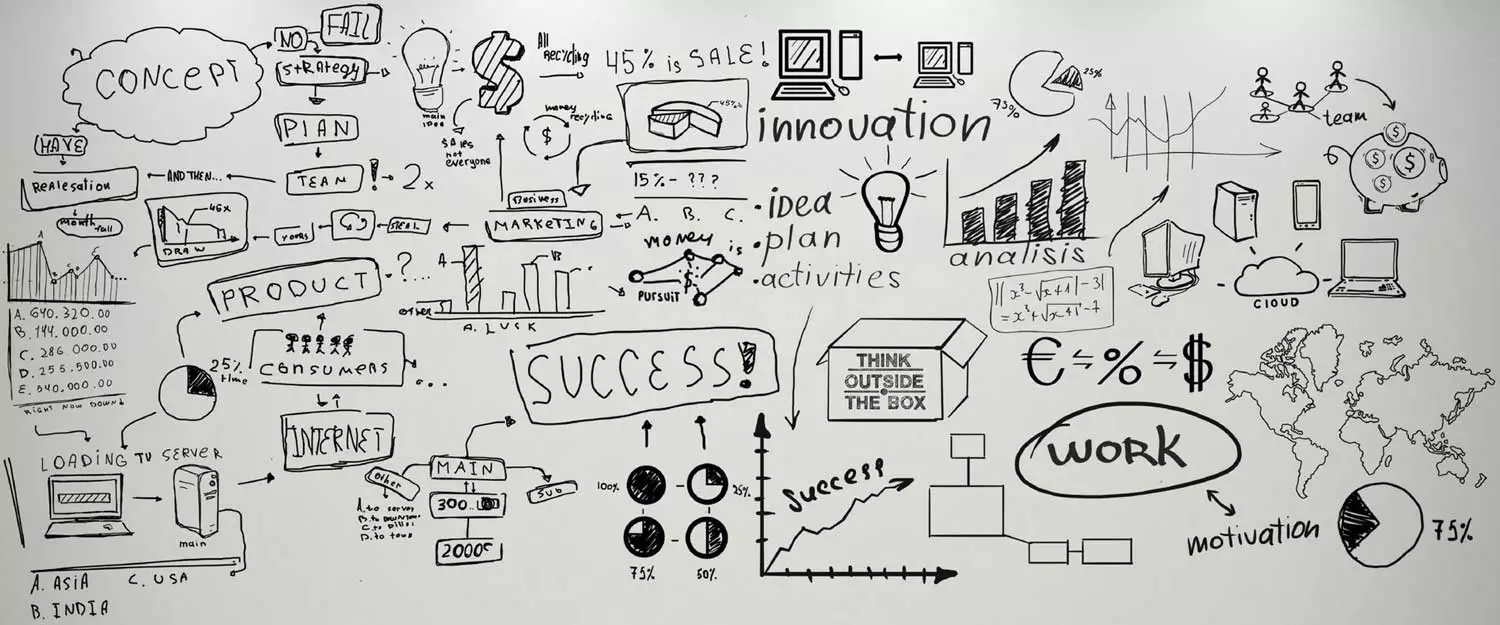If you’ve got a WordPress website for your small business and your goal is to sell your products or services online, the WPForms plugin will be invaluable to you! The plugin enables you to accept online payments from your customers so that they can view your content or purchase your products or services easily and conveniently.
The WPForms plugin allows you to accept both one-time and recurring online payments. It costs a lot more to obtain new customers than it does to keep existing ones, so recurring payments are a valuable functionality for any small business. They also help contribute to business scalability and growth.
How to Enable the WPForms Plugin On Your Website
1. Install the WPForms plugin. There are three methods for installing a plugin on your website. Here’s a great YouTube tutorial if you’re a beginner.
2. Enable the website payments processor, Stripe. Stripe is an addon that is activated through the plugin. From WPForms simply click on ‘addons’ and select ‘Stripe’ and activate. Then from the same template go to ‘Add New.’ This will bring up a prospective form that you can customize.
3. Customize your form. On the screen, you will see two columns. The left column is filled with drag and drop functionalities used to create your form. The right column is a basic form template with a few elements like name, email, amount, and comments. You can customize your form by dragging and dropping elements from the left column to the right column. At a minimum for Stripe to be able to process payments, you’ll need to ensure that there are two quantitative elements in the right column: one for the quantity of the item the customer is ordering, and one for entering credit or debit card information.
4. Ensure the form is configured correctly for Stripe. If the form has any incorrect or missing information, the Stripe payment gateway will not be able to accept payments. Stripe requires the customer’s email address in order to send a receipt of payment. If the payments are recurring, you need to enable the conditional logic behind them. For example, if a customer will be paying monthly, make sure you set the parameters for monthly payments.
5. Save the template. Once you save the template as a form on your website, you’re all set! Sit back and let WPForms do all the hard work for you while you watch your payments flow in.