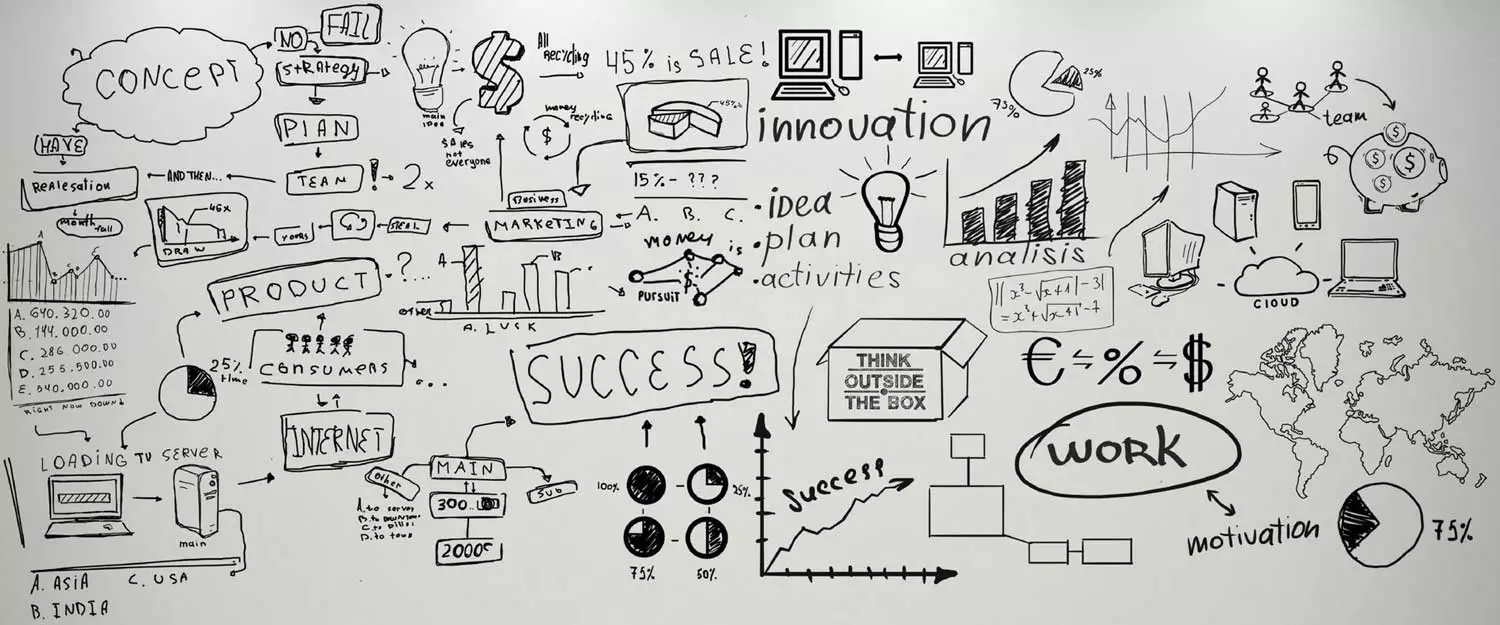Do you have a WordPress blog? Are you wondering how to rearrange widgets on your WordPress theme to make your site more interactive and organized? If you’ve answered affirmatively, then this article is a must read for you! In this post we will cover how to use widgets in your WordPress blog and also the most popular WordPress Widgets and plugins that you can install in your blog to enhance its functionality.
Widgets and WordPress
Once you log into your WordPress blog dashboard, on the left hand side menu bar, you will see the ‘Appearance tab’; under this you will see different links like themes, menus and widgets. Click on widgets to proceed further.
After you click on it a new screen will appear in front of you. On this screen, you can explore, manipulate and use the widget feature. This feature enables you to add tools and content to your blog’s sidebar.
Though WordPress blogs usually come with default widgets like post categories, tag clouds, search, blogroll, recent posts, recent comments and navigation, you may not require all and sometimes you may need a widget that is not included in the theme.
In such scenarios the widget link in your admin dashboard will come in handy. You can use the WordPress Widget option to add, remove and arrange content from the sidebar of your blog and customize it according to your needs. The widgets are usually displayed on either the right or left side of a WordPress blog.
To use the WordPress panel, you don’t need to be an expert or have experience because it is simple and easy to use.
How to Add WordPress Widgets to Your Sidebar
Now to add a widget in your WordPress theme, select a widget from the available options and drag and drop it to the right side into the main sidebar.
Configure Widgets
Once you do this, you can configure it according to your needs. To make configuration changes, click on the arrow of the widget facing downwards. For example if you chose the Archives widget, you can configure it by either selecting the option ‘display as dropdown’ or ‘show post counts’.
Visibility
Furthermore, WordPress also gives you the option to configure the visibility of each Widget. This feature enables you to hide or display the widget on the pages of your choice. Taking the same example further, you can change the visibility of ‘Archives widget’ by clicking on the ‘visibility tab’. This is controlled by 5 aspects: category, page type, tag, author and date.
Let’s say you want the Archives widget to only appear on error pages, then from the first dropdown tab, select the ‘show’ option, then in the boxes below select ‘page’ is ‘404 error page’.
However, if you want to hide the widget in the search results pages, then select the ‘hide’ option instead of ‘show’. Once you have made changes, don’t forget to save it.
After saving the changes, if you want to make changes later, you can easily do so by clicking on the edit link.
Remove Widgets
Let’s suppose you want to remove the widget in your sidebar, for this, you will have to click on the delete link in the configuration option. Once you click on it the widget will be removed and will not be displayed on the sidebar or on your blog link.
Now let’s go through some of the most popular WordPress Widgets that you can install to overcome the limitations of default Widgets.
1. WPForms Plugin
WPForms is the most popular WordPress Forms plugin as it is both user-friendly and powerful. It allows you to easily add contact forms, email subscription forms, payment forms and other types of forms to your site. Build forms easily using the Drag & Drop Form Builder or a pre-built form template.
2. Black Studio Tiny MCE Plugin
This widget plugin enables you to add text widget based on the standard WordPress visual editor, the Tiny MCE. Using this plugin, you can add visually rich text to your sidebar. And the best part about this plugin is that to do this, you don’t need any technical knowledge of HTML.
3. Hello Tabs WordPress Widget Plugin
This plugin is fantastic. It makes your sidebar look engaging and eye catching. The Hello tab widget plugin can be easily used to create tabs elements for any widgets you have. It comes with 24 animation effects and 12 predefined styles. Explore these to choose the one that blends nicely with your WordPress blog theme. It’s surely a good way to enhance your blog’s visual appeal and functionality.
4. Better Recent Post Widget Pro
This is one of the most useful and popular WordPress Widgets that WordPress bloggers can use to enhance their blogs. Unlike the ‘default recent post widget’, this plugin offers outstanding controls. It includes features like widget title, post author display, comment count display, post date display, title display, featured thumbnail display, thumbnail size control and several more.
5. Tag Master WordPress Plugin
If you want to make your blog unique and visually attractive, then this widget plugin is ideal for you. It is quite different from the basic category and tag widgets. With Tag Master Plugin you can enhance the look and feel of the category and tab widgets easily.
6. Fancy Text Widget for WordPress
Bloggers who write on art, entertainment and lively topics targeting youth, can make use of this widget. Using this Fancy Text WordPress Widget you can insert widgets that look like sticky notes. This widget plugin is becoming more popular in modern web design as it easily grabs attention of visitors. The plugin is easy to use and needs no technical knowledge.
Features include: 10 fancy pins and icons, creative writing Google fonts, adjustable corner shadows, interesting graphical combinations and large variety of colors to choose from.
You can easily find these widget plugins online. It takes about 30 seconds to 1 minute to install these widget plugins in your admin dashboard.
Using these widgets, you can enhance the visual appeal of your blog, get more attention and keep the readers updated. For example the recent post widget is a great way to inform the reader regarding new posts. Also, the Archive option is great for new readers, who want to explore and read through your previous blogs.
So, what are you waiting for, get started now! Incorporate popular WordPress Widgets to make your blog more appealing and functional.